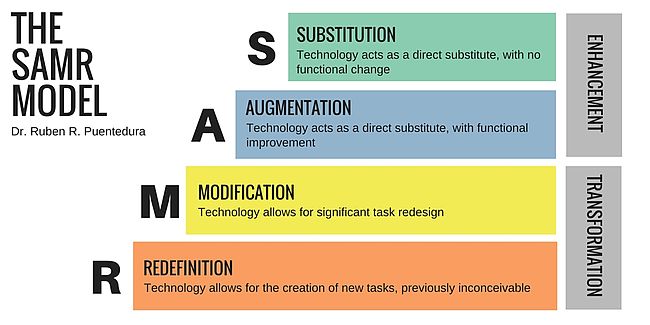|
The arrows point to the URL & QR code provided to participants
before, during, and after the Website Accessibility Summit.
|
Easy peasy accessibility tip:
Provide
participants with handouts before, not after, workshops, learning
opportunities, or any type of event.
What do you mean?
Have
you ever been to an event where they tell you that you'll get slides and
handouts after the event or in a follow-up email? This is an example of getting
materials after an event. This reduces accessibility. This is because for some
people, having a digital copy of the materials makes learning about and
understanding the topic easier. This can apply to a variety of learning styles,
disabilities, or for those not fluent in the language.
Why not just provide the material afterward?
Some
people may want to follow along during, not after, an event. They may want to
access the material live.
How does providing digital content before an event help?
Providing access to materials in advance can be helpful in obvious
ways as well as ways that may never have occurred to us. Here are some of the
more obvious ways having materials in advance can help.
Blind/Low vision
Those
needing visual accommodations can access the materials by adjusting size, color
contrast, or using a braille or screen reader.
Deaf/Hard of Hearing
Providing
materials in advance of an event helps those needing hearing accommodations
in a variety of ways. For example, if you have a slide show, ensure the
transcript is in the presenter notes, so those who do not hear well can read
what you are saying. During the presentation, turn closed captioning on your slides,
to provide additional support.
Cognitive Preferences
When
participants have the materials, they don’t have to worry as much about missing
something. They can go back and reference it. Additionally, for some people, it
is helpful to have the material that is being presented, in advance so they can
interact with it in a variety of ways and focus on the learning. They may want
to highlight pieces, take notes on what they are learning, file or store the
information in ways that make sense to them, for later access, etc.
Practical
Considerations
An
easy way to provide access to all materials is to provide a hyperdoc agenda.
This means an agenda with links to all relevant materials, handouts, and
presentations. Place a link to this agenda in promotional materials, emails,
calendar invites, flyers, etc.
Why isn’t everybody
doing this?
Some
people may feel that if someone wants an accommodation such as receiving
materials in advance, they should just ask for it. While this does provide
access, it is not inclusive and it singles people out.
Presenters may be hesitant to provide materials in advance because people may decide:
- Not
to attend if they have the materials in advance
- Not
to pay attention to the presenter
- To steal
their proprietary content
Each
of these hesitations can be addressed in the following ways.
- Attendance
- Ensure you make clear the benefits of attending i.e. interactive activities, networking opportunities
- Paying attention to the presenter
- Direct participants on where their attention should be focused
- Stealing content
- On slides and handouts indicate the author and sharing permissions
Your turn
Now
that you know providing materials in advance, doesn’t take any more effort and
it provides a better experience for your participants, how might you change
your practice? Do you still hold some fears about sharing content with
participants or are you ready to give it a shot?