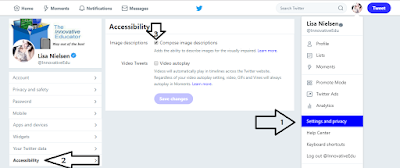Accessibility options exist
with each of the big three tech companies, Google, Microsoft, Apple. That’s a move in the
right direction, but it is not enough. Currently, creating accessible content
requires content creators, rather than platform providers, to do the heavy
lifting. Each company’s platform design places accessibility in the hands of
the content creator as an afterthought.
Call to Action: #AccessibilityFirst
- Make accessible the default,
rather than a technique that content creators must be trained in and work
to access.
- Make accessibility a core
functionality, not just a feature.
- Incorporate accessibility
into the design rather than something that is checked afterwards.
- Ensure accessibility is
visible in main menus rather than something you need to leave the document
for and click multiple times to access.
- Integrate accessibility
rather than making it an add on.
- Create default settings that
make accessibility automatic rather than something that must be turned on.
- Show an error message when inaccessible content is being created, just like when you have a misspelling.
People with disabilities are the world's largest minority group. When accessible is not
integrated into the design of content creation platforms, that sends a message
from these companies that more than 1 billion people around the world (source: World Heath Organization) with
disabilities are an afterthought.
These companies were
created by young, able-body individuals who themselves are becoming older and
less able-bodied. As the leaders of these mega-billion-dollar company’s age, and their users age,
it is clear there needs to be a shift to a more inclusive default.
The Challenge
Let’s put out a challenge
to the big three, Microsoft, Apple, and Google. Lead the way to making
inclusive digital content a core feature, not an optional afterthought.