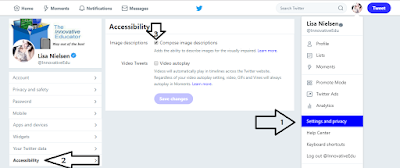 |
| Steps to make accessible photos in Twitter |
Social media enables us to produce content for authentic audiences. However, it is also important to ensure this content is inclusive. That means making photos accessible. To do this, the creator of the post must include alternative text (alt text). Unfortunately, it's not baked into most platforms without taking a few extra steps.
The NYC Mayor's Office for People with Disabilities offers the following guidance.
Adding Alt Text to Social Media
- Twitter - First, enable alt-text within your account settings under “accessibility.” Then, before tweeting an image you will receive a prompt that says “add description.”
- Facebook - When posting an image, tap “edit photo” and then “add alt-text.”
- Instagram - When posting, go to “advanced settings” and then “write alt-text.”
- Blogger - Click on the photo. Select properties and then "write alt-text."
What makes good alt text?
Good alt text has a good description. Descriptions are usually one sentence. Below are five questions to ask yourself when creating alt text,- Who is in the photo?
- Main person(s)
- Additional people
- What are they doing?
- When was the photo taken?
- Where is the photo being taken?
- Was the photo taken at an event or occasion?
- If so, what was it?
- Why is the photo being taken?
These are also questions that can be used to make a good photo caption.
Classroom Applications
Innovative educators understand that today's students must not only know how to produce content. Students also must know how to produce accessible content.
Find some content from student's learning materials or current events. Ask students what alt text they might create using these five questions. Have students share the alt text they've created and discuss which option might be best and why.

No comments:
Post a Comment