Here is how to do this:
Step 1: Select Print
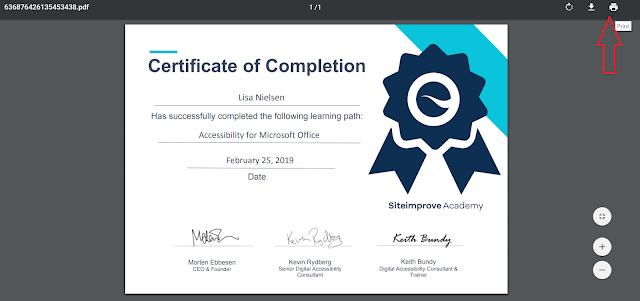
Step 2: Select Save to Google Drive
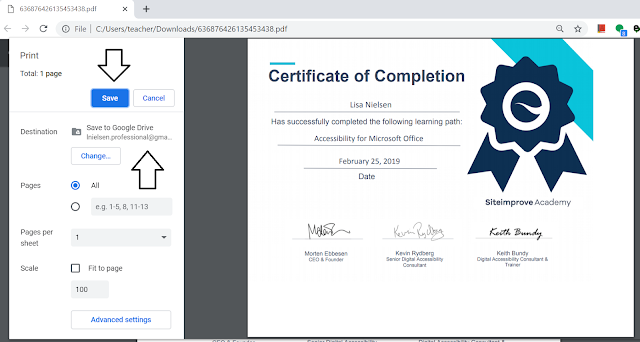
Step 3: Right click and select "Get shareable link."
Step 4: Copy link and ensure "Anyone with the link can view"
Step 5: Paste link
The last step is to paste the link in the appropriate space. Also, open up an incognito window in your browser to ensure it is viewable by anyone. If not, change it.
That's it! The whole process takes less than a minute.



No comments:
Post a Comment