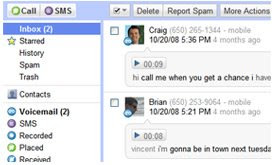 Google Voice is a terrific tool for busy educators for a number of reasons. First, it gives you one phone number that is tied to you. You can chose to have that phone number ring any phone you’d like. As a result, you can pick just one phone to take with you and all your phones will ring into it. You will never again need to carry multiple phones or swap phones. Another feature that the busy teacher will love is that it gives every teacher their personal secretary as all voicemails are transcribed. How fabulous is that?!?!!! You'll never need to transcribe a message, or sort through 4 voicemails to get to the one you were trying to listen to. Just read or click on the message you want to hear and skip over the rest.
Google Voice is a terrific tool for busy educators for a number of reasons. First, it gives you one phone number that is tied to you. You can chose to have that phone number ring any phone you’d like. As a result, you can pick just one phone to take with you and all your phones will ring into it. You will never again need to carry multiple phones or swap phones. Another feature that the busy teacher will love is that it gives every teacher their personal secretary as all voicemails are transcribed. How fabulous is that?!?!!! You'll never need to transcribe a message, or sort through 4 voicemails to get to the one you were trying to listen to. Just read or click on the message you want to hear and skip over the rest. Another way Google Voice is like the built in teacher secretary is that it asks callers to announce themselves. No more being concerned about unknown numbers. You'll always know who is on the phone before you pick it up or, you can choose to just send the call to voicemail. But wait, there’s more! If you're just not sure if you should take the call, you can let it go to voicemail and Google Voice allows you to ListenInTM on your voicemail messages while they are being left. If you decide to take the call, you can connect to the call by pressing “*.” You can also record your conversation and listen to it later. Possibilities for misquotes...gone! And, as an educator, the ability to record a conversation or voicemail provides a simple and easy way to capture audio for podcasts or conversations with experts that students can listen to at any time. All conversations and voicemail recordings are saved as audio files that can be used as you wish i.e. sent via email, published on a website or blog, saved on a wiki.
To learn more, watch this video about Google Voice, then read some ideas for educators, and finally, learn how to get started with your own account.
Ideas for Educators Using Google Voice:
1) Let Google Voice be your personal secretary, transcribing your messages, allowing you to skip messages from callers you don't want to hear from, and inviting you to eavesdrop as a message is being left for you.
2) Record conversations with experts that can be archived and played back at anytime.
3) Record yourself! Want to set up mini tutorials about topics. Just leave yourself a Google voicemail and you can include it in any online space.
4) Provide voice recordings for student assessment. Leave messages for students about their work by recording your voice then send it to them using the tool that works for you i.e. emailing it to the student, post the link in your content management system, etc.
5) Easily share messages with your school administrator. Rather than explaining to your principal details about a message a concerned parent left, Google Voice lets you forward the audio message and transcript via email. Nothing is lost in translation.
6) Google Voice enables you to place a widget on any online space that you can share with others. There's no need to give out your phone number. They simply click the widget enter their number and are connected either to your phone or voicemail, depending on how you set up your preferences.
Here's How to Get Started:
GET READY
Request an invitation
Visit https://services.google.com/fb/forms/googlevoiceinvite to sign up for Google Voice.
Accept the invitation
Be on the lookout for an invitation from Google Voice to your email. You’ll accept your invite there.
GET SET
Choosing Your Number
Next you will be able to select a phone number that will be yours forever. Choose wisely. What number do you want? You’ll need to select an area code. Many of the most popular area codes aren’t available (for instance 212 and 646 are unavailable), but there seems to be codes for every city (for instance, I was able to get 347 for New York City).
Your number can also spell out a word. After a lot of experimenting, I found it’s best to figure out a four letter word. My number is 635-LISA. You’ll want to have a word in mind when you set up your account.
Selecting Which Phones Ring
You can determine which phones ring when this number is called. Think in advance if you want your cell, work, home phone to ring when calls come in.
Importing Your Contacts
Next you’ll want to ensure all your contacts are in your new Google Voice account. This is surprisingly easy to do. These two posts provide everything you need to know. How to Export Your Outlook Contacts to a CSV File and Importing contacts by CSV. This took me about 5 – 10 minutes to do.
GO!
Test it out
Get your significant other, kid, or friend to try it out with you. Have them call you and leave a voicemail. You’ll see how it comes in as a text. Have then call you again and listen in as they leave a voicemail. Have them call you again and record your conversation.
Share Your Number
Once you’ve tested the service and are comfortable, it’s time to share your number. Update your number on all our communication systems at work, your email signature, websites, letterhead, etc.

Good Post! I used my google voice account last year to easily send my students text messages about homework and upcoming tests. It is a great tool for teachers.
ReplyDeleteLisa,
ReplyDeleteGlad to see you highlight Google Voice as it is a nice way to aggregate and coordinate communications. Sometimes the transcriptions are truly funny! I like using Google Voice when I am returning calls because I can do it with my headset through the gmail homepage and then my hands are free to take notes. Sometimes it is the little things that make work so much easier!